Integrating Reporting Services 2008 with SharePoint 2007 Step 5 - Installing SQL Server 2008 Samples: Adventure Works
Introduction
The previous steps are:
- Step 1 - SQL Server 2008 with reporting Services Installation and Configuration
- Step 2 - SharePoint Installation
- Step 3 - Configuring Reporting Services for SharePoint 3.0 Integration - Part 1 : Operations performed with Reporting Services Configuration tool
- Step 4 - Configuring Reporting Services for SharePoint 3.0 Integration - Part 2: Operations performed in SharePoint Central Administration (includes Microsoft SQL Server 2008 Reporting Services Add-in for Microsoft SharePoint Technologies Installation)
- You have installed SQL Server 2008 on the virtual machine with a Windows
2003 Server OS.
if not you can refer to the step 1 of these articles group:
Step 1 - SQL Server 2008 with reporting Services Installation and Configuration
- During SQL Server 2008 Installation you have installed Full Text Search
feature

- You have downloaded one of the SQL2008.AdventureWorks_All_Databases.xXX.msi depending on your system configuration
Notice that even you have installed Full Text Search feature you may have an issue because SQL Full-text Filter Daemon Launcher service is disabled and stopped.
Because I take into account that the issue may occur, the installation steps are:
- Step 1 - Run Installation Wizard
- Step 2 - Pass Welcome page
- Step 3 - Accept License Agreement terms
- Step 4 - Optionally change Custom Set Up
- Step 5 - Select database Instance
- Step 6 - Launch Installation
- Step 7 - Optionally get Full Text Search Issue Message
- Step 8 - Optionally enable and startSQL Full-text Filter Daemon Launcher Service
- Step 9 - Optionally restart installation
- Step 10 - Check Created Databases and Close Installation Wizard
1 - Open the file where you have stored the downloaded executable for SQL 2008 Samples installation (SQL2008.AdventureWorks_All_Databases.xXX.msi)
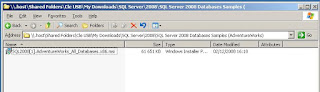
2 - Run Setup
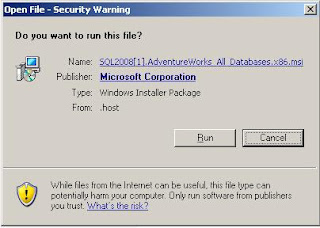
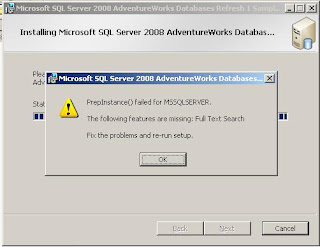
In start menu point to Administrative Tools, click Services
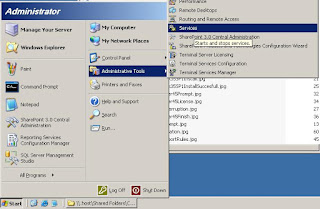
2 - Locate SQL Full-text Filter Daemon Launcher Service

3 - Enable and start SQL Full-text Filter Daemon Launcher Service
Right click the Service row, enable it (automatic or manual) and start it.
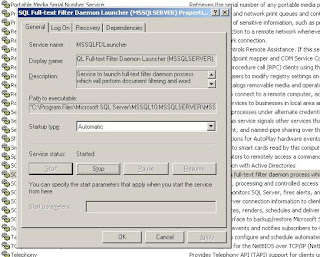
This explanation of going through SQL Full Text issue for SQL Server 2008 Express edition was left by an anonymous reader as a comment of this post. Thanks you to him (her).
download this edition of SQL Server Express: Microsoft® SQL Server® 2008 Express with Advanced Services that is the version with the Full Text Search Service included.
1
- choose Microsoft Sql Server 2008, Configuration Tools, Sql Server
Configuration Manager, Sql Server Services
2- then right click on SQL
Full-text Filter.
You will notice that no start options are enabled.
3 -
Choose Properties
4 - then choose the Service tab.
5 - Then change the
Start Mode to Manual and then hit Apply.
6 - Then go back to right clicking
the SQL Full-text Filter and the Start option will be enabled.
7 - Choose it then go
back and download the databases again.










20 comments:
thank you for your very kind and detailed full-text search issue solution!
Thanks for the solution. Wondering why MS couldn't have told us this.
Thanks...very helpful
Ah what would I have done without your solution to the Full Text Search problem? A thousand thank-yous!
Thank you very much for the workaround to full-text search issue.
Thanks a lot! I tried many time and couldn't solve it. Now my problem is solved with your detailed explanation. Many thanks...
Thanks! I got the AdventureWorks databases successfully installed.
Thank you for the detailed instructions.
You Rock ! ... this should be part of Read me doc !
The Adventure works databases do not show in SQL (even after a refresh). The .mdf file is no where to be found. I get no error message on the install. Any suggestions?
Thanks a lot...this really shud be a part of online help of microsoft...
Hey tree, I think that there must be an error message there somewhere... Did you verify the Event Viewer?
Did you verify Sql Server logs? Do you work on a Virtual Machine or a physical one?
If you work on a Virtual Machine, for me it is a grave case of bad configuration and generally I drop the involved virtual machine and begin a clean installation on a new machine...
If you cannot read any error messages anywhere, if you want to install these samples on this machine anyway, I have an Extreme Solution...
Download this tool:
Less MSIérables
Use it to extract all the files of the Samples Installation .msi.
Inside the folder where you extracted the .msi, you will find very interesting things, as schemas of databases in pdf format, an SSIS solution and all the tables in csv format with .sql files for the installation.
I hope that you can manage to make work these samples that way, or trying that way will make you discover the configuration problem of your environment.
Thanks. This made for quick troubleshooting.
Thank you. It was very helpful. The only thing is I was using SQL Server Express so I had to look up online help to know where to go.
The following steps: choose Microsoft Sql Server 2008, Configuration Tools, Sql Server Configuration Manager, Sql Server Services then right click on SQL Full-text Filter. You will notice that no start options are enabled. Choose Properties then choose the Service tab. Then change the Start Mode to Manual and then hit Apply. Then go back to right clicking the SQL Full-text Filter and the Start option will be enabled. Choose it then go back and download the databases again.
Hi,
thank you very much for this contribution!
I was sometimes planning to put an adding to my post regarding SQL Server Express, but had no time to perform complete research on the topic.
I will put your comment in my post except if you have a blog and want to publish it in your blog, in this case send me the link.
Have a very good day.
Marc
Hi - I need some help here. When i follow the following steps
Choose Microsoft Sql Server 2008, Configuration Tools, Sql Server Configuration Manager, Sql Server Services:
I DO NOT SEE THE SQL FULL TEXT FILTER THAT YOU TALK ABOUT. I only see three options SQL SERVER(SQLEXPRESS), SQL SERVER AGENT(SQLEXPRESS), SQL SERVER BROWSER.
Is there some problem with my basic installation of SQL SERVER 2008 Express edition?? Any help would be appreciated.
Hi Saurabh,
I am sorry, regarding SQL Server Express, I did not perform installation myself, but just put in the post a comment from a user.
But, reading all the comments of the samples I found this:
Also ran into the issue with the "you need text search/reporting features" -- go to www.microsoft.com/express/sql and install the sql express with Advanced
So it seems you maybe have not installed sql express with Advanced Services.
Here is the link: http://www.microsoft.com/downloads/details.aspx?FamilyId=B5D1B8C3-FDA5-4508-B0D0-1311D670E336&displaylang=en
Would you tell me if it was the cause of your problem...
Good luck.
Marc
I'm having the same problem that the previous poster Saurahb had. I see no "SQl full text filter" only the three fields he describes and I'm sure that I installed SQL express with advanced services. Any further advice or comments?
Hi Tom,
I am sorry to know that you have installed SQL express with advanced services and have the issue.
As I told to Saurabh, regarding SQL Server Express, I did not perform installation myself.
I should take some time and test it myself...
If you or someone find a solution before, please let us know.
Thank you.
Marc
Thanks a lot!!!
This was a life saver :)
Post a Comment